Manage Security Questions
Spotlight allows the banks or credit unions to configure the master records of security questions. This is the list that will be visible to the end customer when they are registering on their apps. Once selected, these questions will be shown to the user as a MFA tool. At any time, there should be 10 questions for the user to choose from.
Once added, questions can have one of the following status:
- Active (Default Status).
- Inactive: Deactivating is different from deleting. It means it will not be shown to any new user for registration, but users who have chosen this question can still use it for MFA. If the admin tries to deactivate a question that is being used by any end user, appropriate warning is displayed. He can still proceed if he wants to.
- Deleted: This will remove the record of the question from the list. A question can be deleted only if no user is using it.
The questions set up in Spotlight will be available for the users to choose from in the mobile an online banking applications.
Use the feature to manage security questions.
Menu path: Master Data Management > Security Questions
The app displays the Security Questions screen with the list of existing security questions. The security questions list is represented as rows with the following details: questions and status.
You can sort the list based on Status by using the sort icon.
You can do the following on the Security Questions screen:
Add a Security Question
Use the feature to add a new security question.
Menu path: Master Data Management > Security Question > Add Question
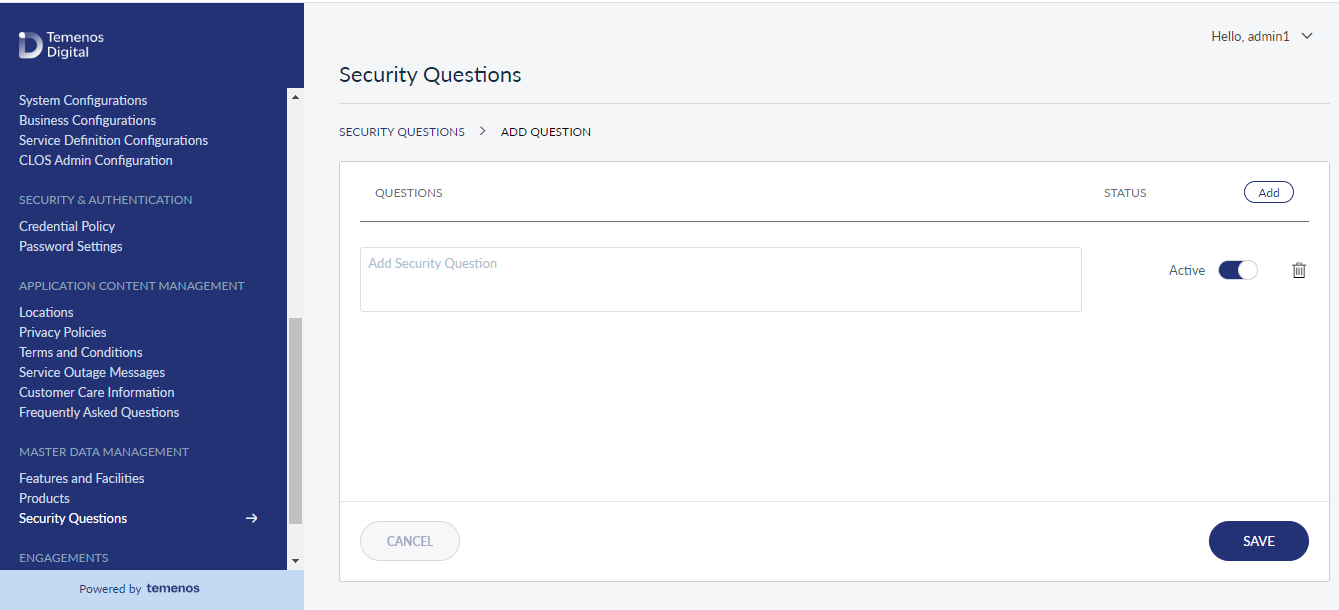
In Add Questions screen do as follows:
- Security Question.
- Activate or Deactivate the security question. The Active option is selected by default.
- Click 'Add' to add multiple security questions.
Click Save. The app saves the new security question(s) and displays it as a separate row on the Security Questions screen.
You can cancel the process at any time. The changes are not saved.
Activate / Deactivate a Security Question
Use the feature to activate or deactivate a security question. Only those security questions with status as Active are displayed on the relevant app when users search for them.
Menu path: Master Data Management > Security Question > Contextual menu > Activate / Deactivate
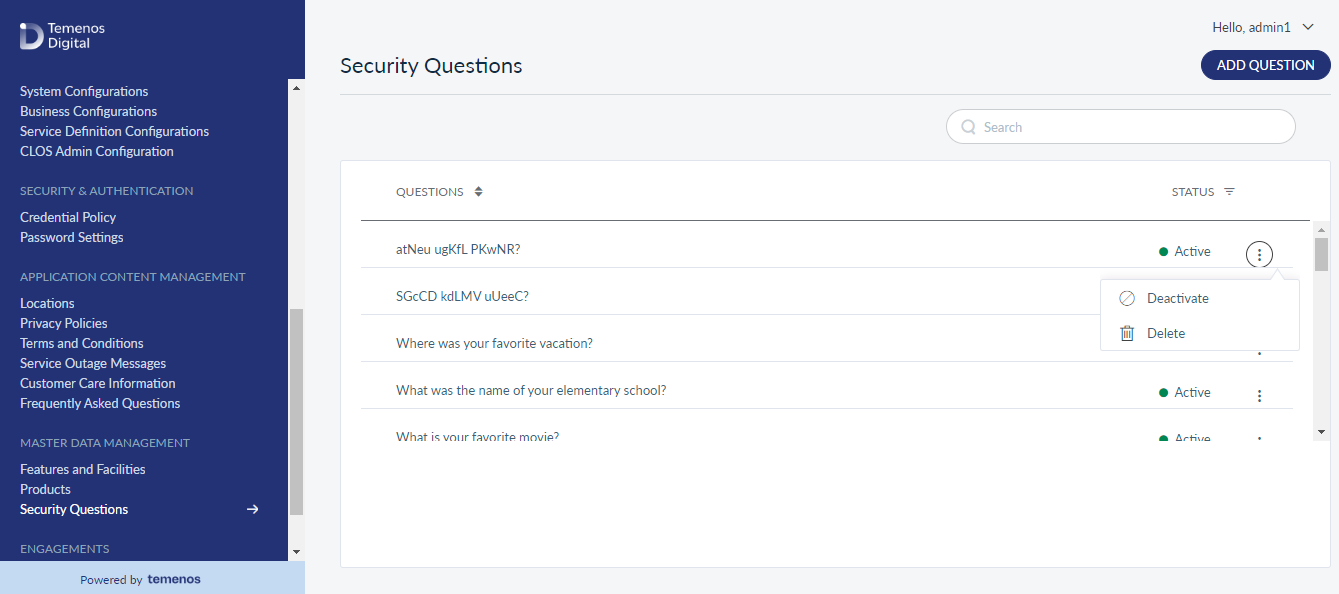
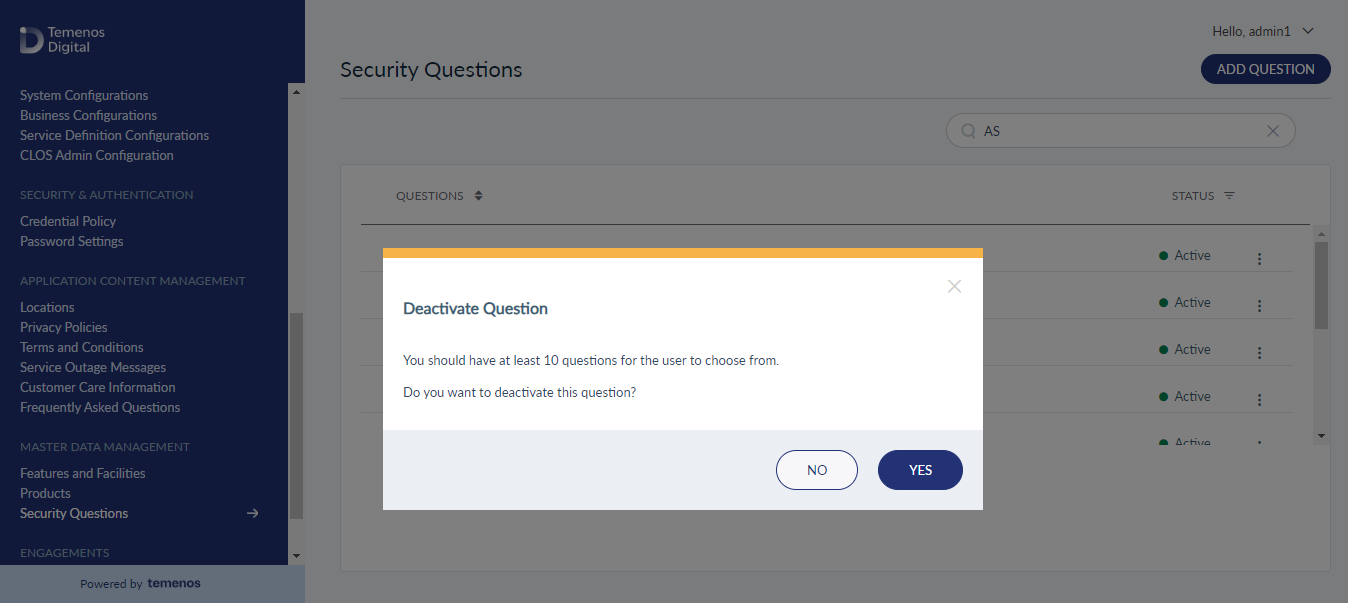
The app displays a window asking if you want to activate / deactivate the security question and prompts you to have at least 10 active questions for the user to choose from. Click Yes, Activate / Deactivate. The app updates the status of the security question.
Click No, Leave as it is to not modify the existing status of the security question.
Delete a Security Question
Use the feature to delete a security question.
Menu path: Master Data Management > Security Question> Contextual menu > Delete
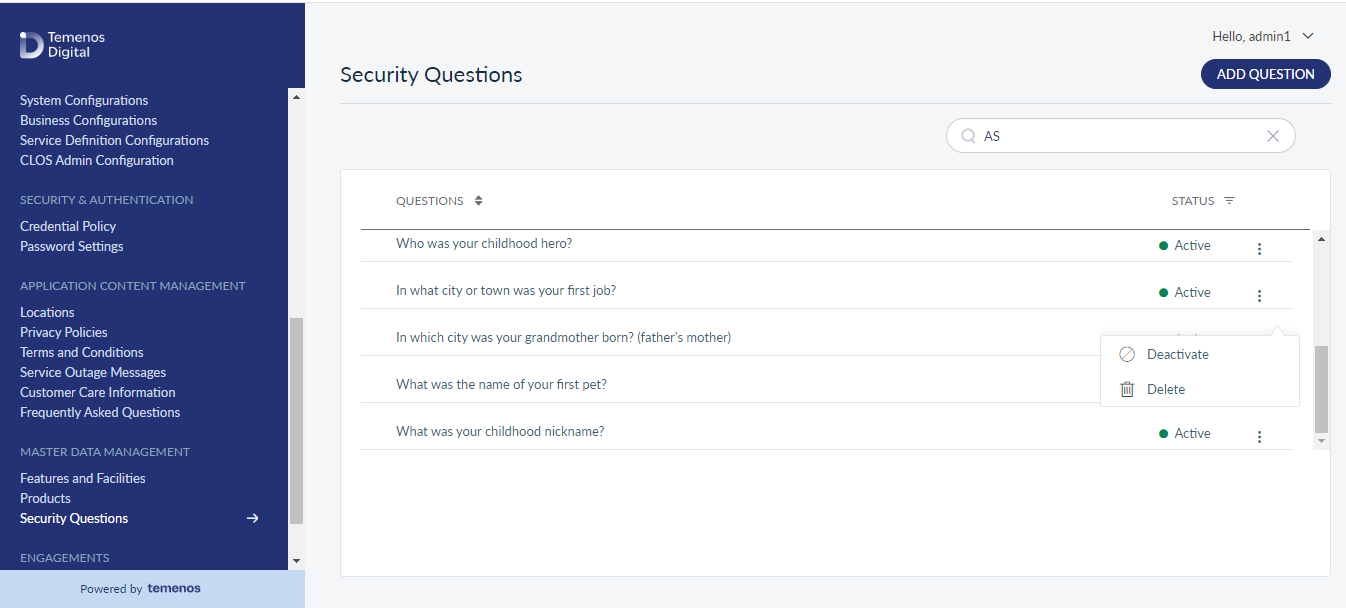
Delete
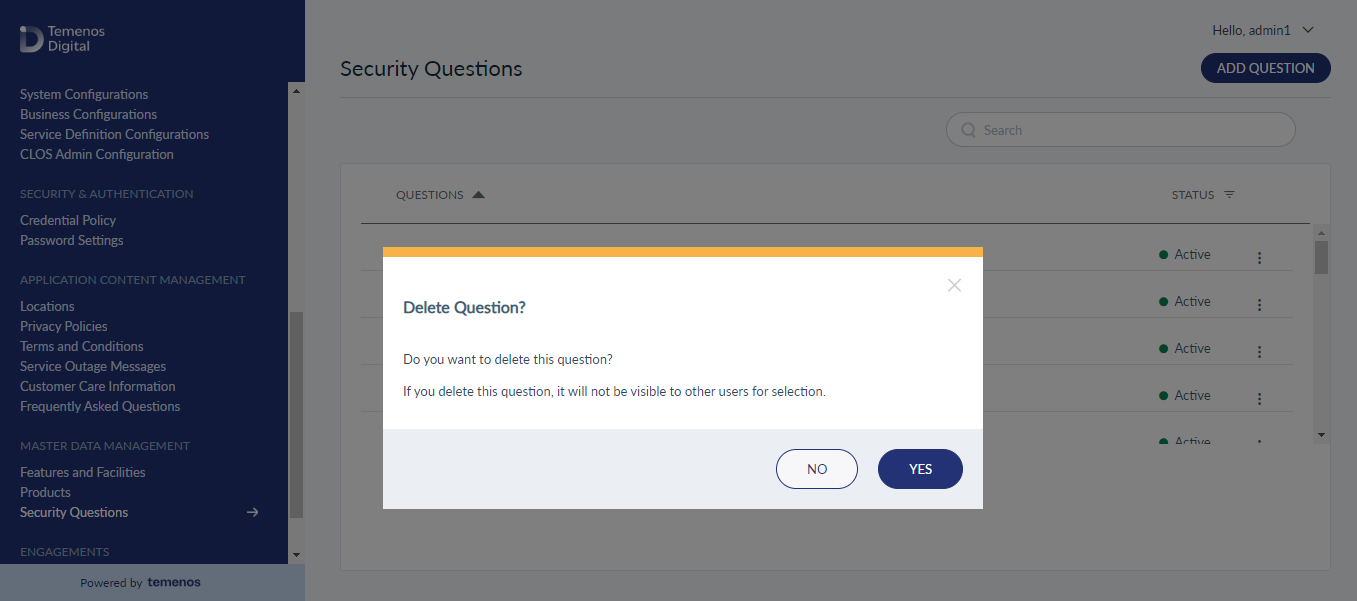
The app displays a window asking if you want to delete the security question and prompts you to have at least 10 questions for the user to choose from. Click Yes, Delete. The app deletes the security question and removes it from the security questions list.
Click No, leave as it is to not delete the security question.
In this topic